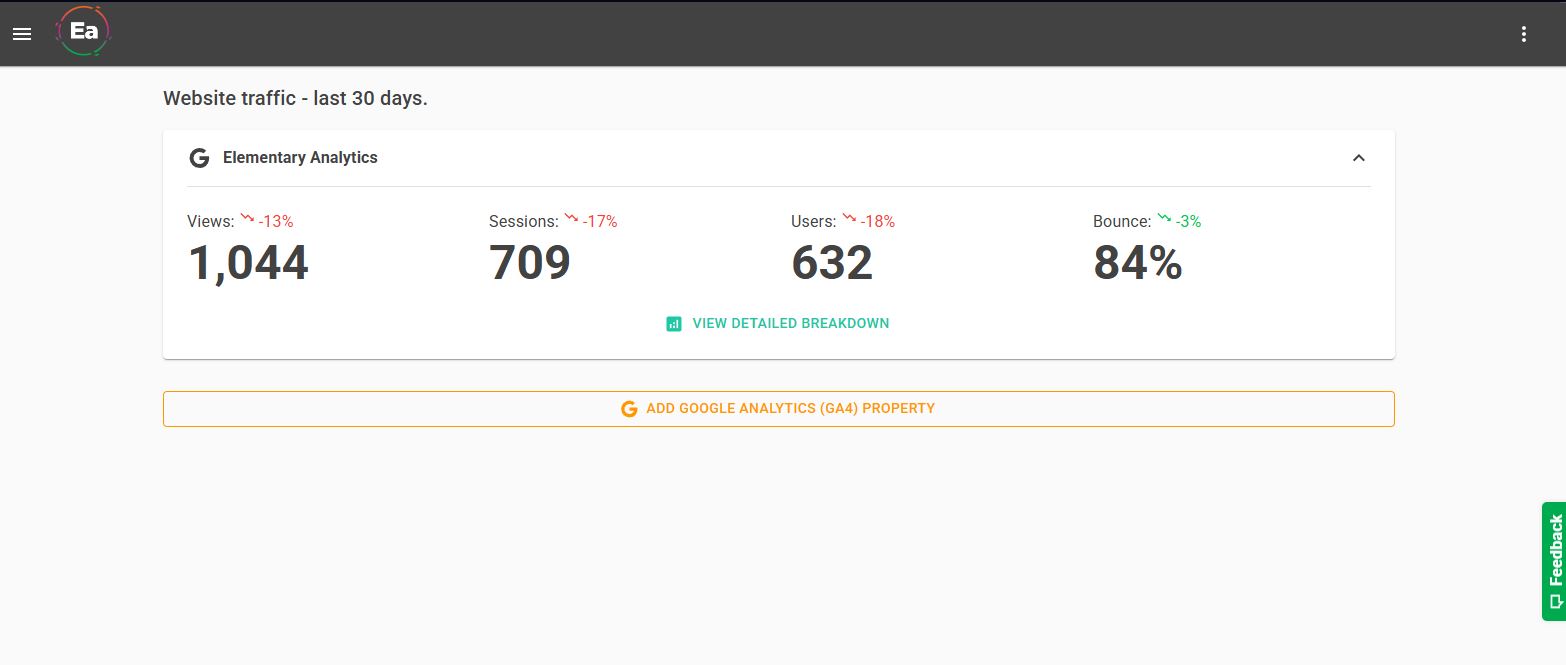Add yor first GA4 property
Once you've registered for an account. And signed in for the first time. You will see the message 'No GA4 websites found'. 'Click The Button Below To Get Started'.
It will look like this
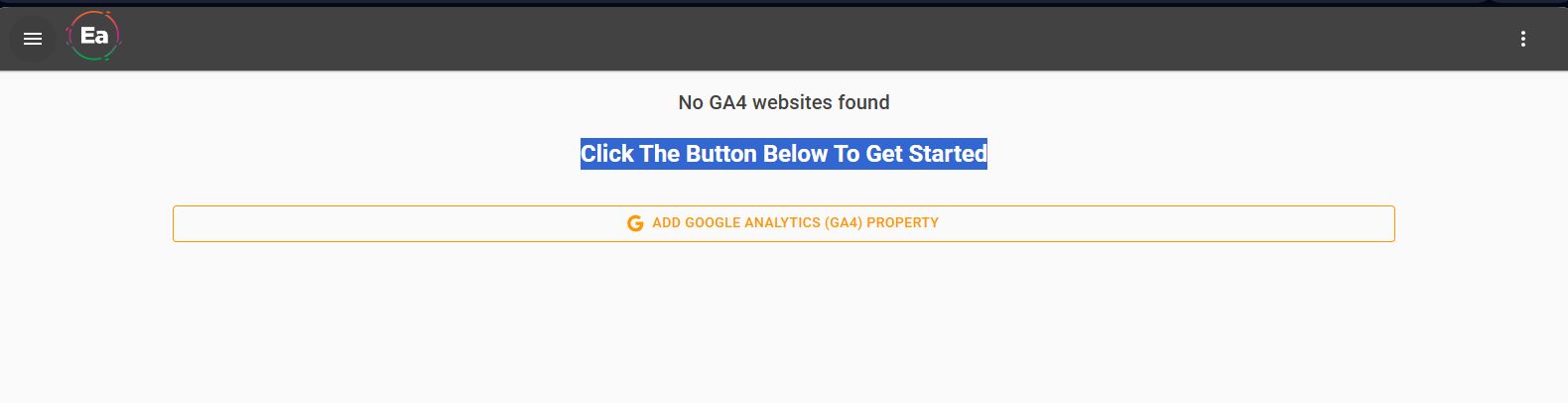
Here's how to add your first Google Analytics, GA4 profile. And use Elementary Analytics to review your website traffic.
Step 1
Click the 'ADD GOOGLE ANALYTICS (GA4) PROPERTY' button.
This will redirect you to your Google Account login screen
Step 2
Login with the Google Account that you use to login to Google Analytics with. To view data for a specific website.
Step 3
You will be prompted to allow Elementary Analytics to access your basic details. Click 'Continue' if you're happy to proceed.
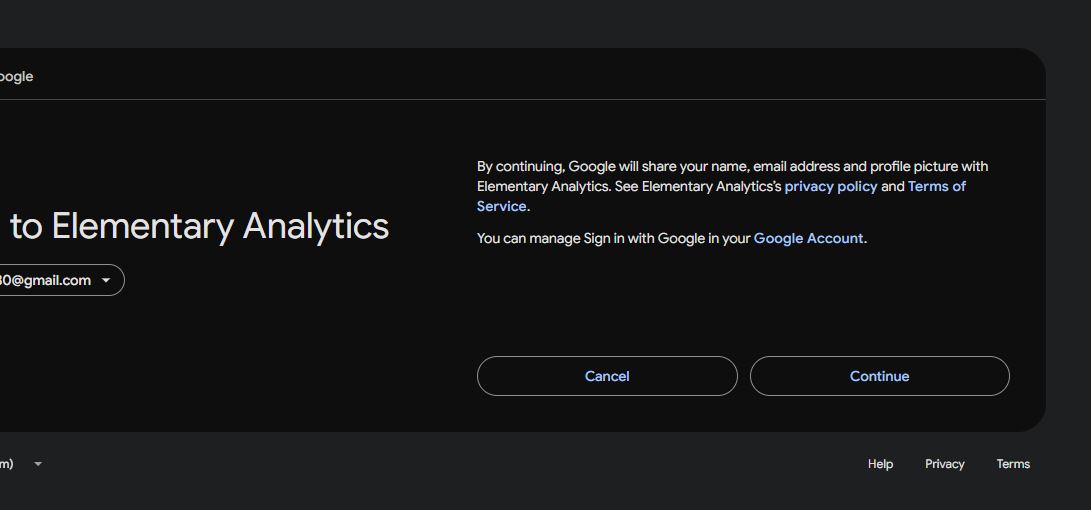
Step 4
Next, you will be asked to allow Elementary Analytics to access your Google Analytics and Search Console data. Click 'Allow' if you still want to proceed.
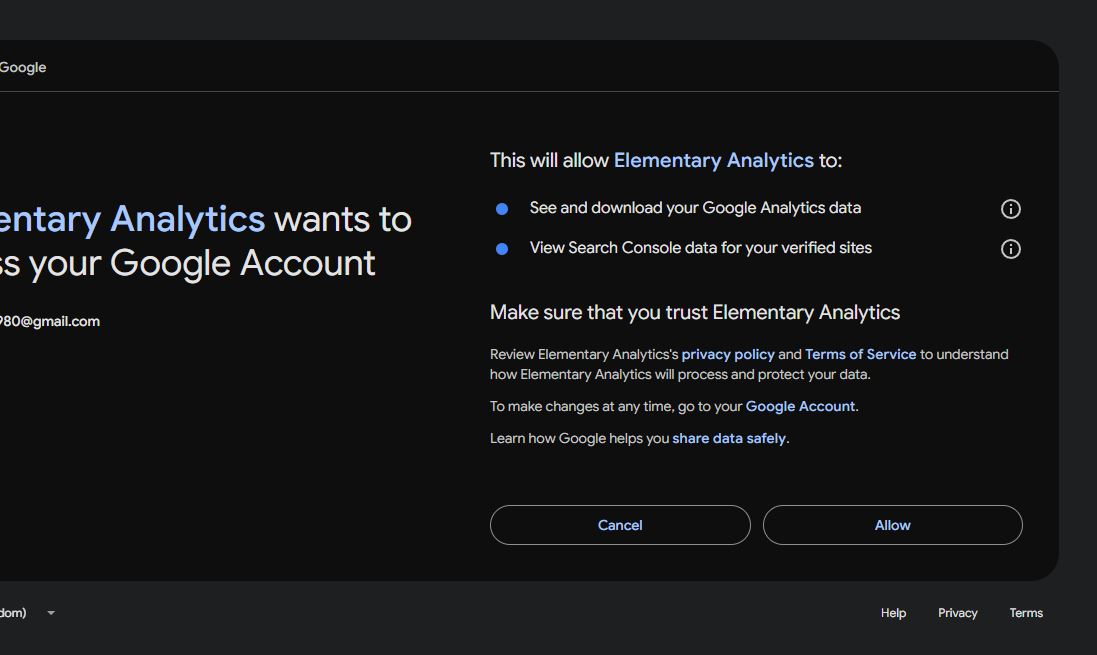
Step 5
You will be redirected a few times. Then be taken back to your Elementary Analytics dashboard.
The 'Add Google Analytics (GA4) Profile' may take a second to load. Next, you should see all the profiles linked to the Google account you granted access to.
Select which profile you want to add to your Elementary Analytics Dashboard.
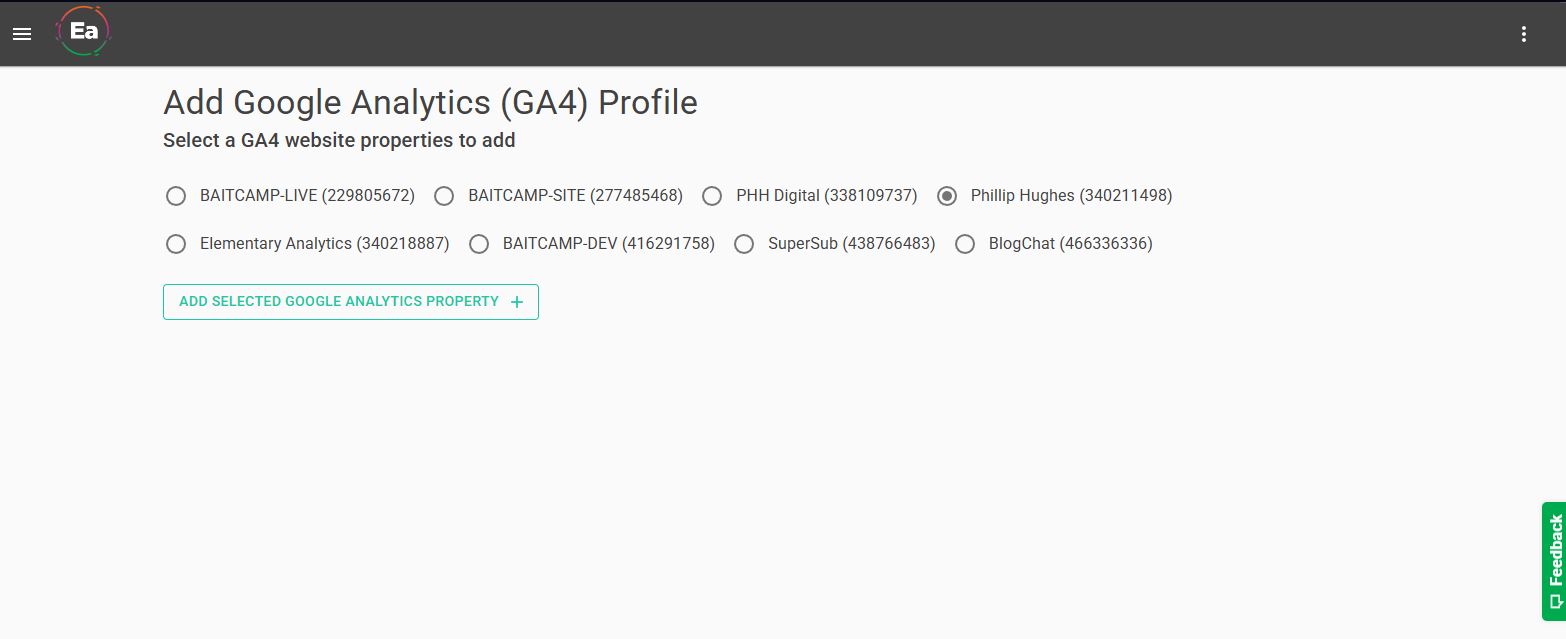
Step 6
Click the 'ADD SELECTED GOOGLE ANALYTICS PROPERTY'.
This will link the GA4 property to your Elementary Analytics dashboard.
You will then be redirected to the main dashboard. You'll be able to see an overview for the last 30 days of website traffic.